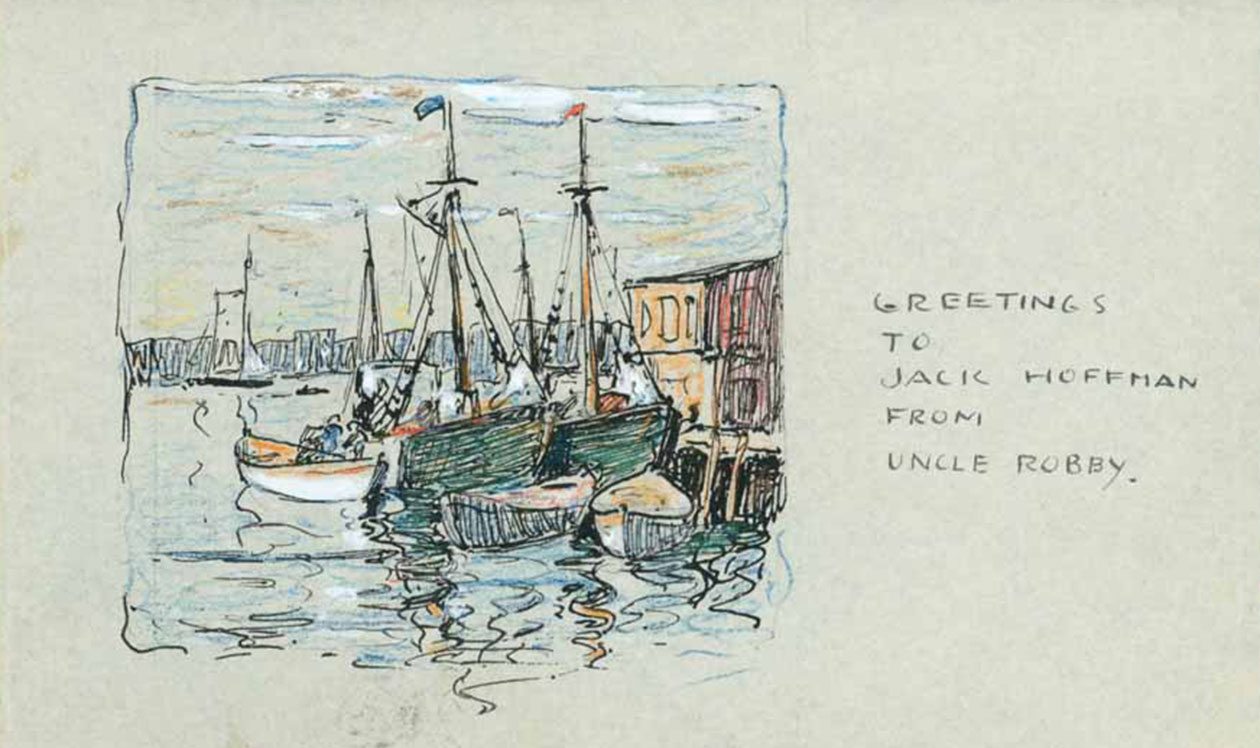Learn
Research Archives
- Museum Hours: Tuesday through Sunday, 10am to 5pm.
The Archives provide research and reference services to the public.
It is housed in the Chauncey B. Stillman Study Center within the Krieble Gallery.
Inventory Includes
Please click to preview a more detailed account of the file’s contents.
Account Books
Account Books Box 1
Account books Box 2
Account Books Box 3
Account Books Box 5
Account Books Box 6
Account Books Box 7
DeWolf Accounts Box 2
Agricultural Periodicals
Architecture Notes
Artist House Research
Avery Papers
Bacon Collection
Banning Papers
Bartlett Guide
Bennett Wade Tinker
Books
Books L
Books M
Books N
Books O
Books P
Brainard Guide
Burr
Burr Box 1 folders 1-15
Burr Box 2 folders 16-36
Burr Box 3 folder 45b Diary 1840
Burr Box 3 folder 45b Diary 1848-1851
Burr Box 3 folders 37-52
Burr Box 4 folders 53-72
Burr Box 5 folders 73-80
Burr Collection Guide done
Burr Collection Guide
Burr folder list summary
Burr folder list
Burr people
C.N. Chadwick
Chadwick Papers
Champion Papers
Civil Defense documentary film
Clark Collection
Clark Papers
Collection List
Coult Papers
Daniel Chadwick Papers
Daphne Ely Scrapbook Guide
Deeds
Fashion Plates
Griswold Papers
Historic Houses, Historic District Box 1
Historic Houses, Historic District Box 2
Hoffman Papers
Holly Ely Papers Box 1
Holly Ely Papers Box 2
Holly Ely Papers Box 3
Jonathan Gillet
Lay Papers
Lord Family
Lyme Art Association exhibition records
Mary Hall James Collection
Monographs Index 1
Monographs Index 2
New England Almanac & Farmer’s Friend
Photographs Noyes & Coult
Scrapbooks Oversized
Susan H. Ely Collection
White Collection
Noyes Papers
Access to the Collection
The archival collection is available to researchers by appointment. Please call (860) 434-5542 x114, or email mell@flogris.org.
Please review the Archive Use Policies before your visit.
Selected materials from the archives relating to the Lyme Art Colony and Lyme Art Association (including Florence Griswold’s personal papers) are on microfilm; reels 4599 and 4678-4680. These are available via interlibrary loan from the Smithsonian Archives of American Art. Click Research Collections then type Florence Griswold into the search field on the top right.
Archive Use PoliciesArchive Research Request
History Blog
Posts highlight individual documents, photographs, buildings, and works of art that have stories to tell about Lyme’s people, places, and events. Editor Carolyn Wakeman invites you to explore the Archives and discover the richness of the town’s layered history.
View the BlogFlorence Griswold Museum Library
The library of the Florence Griswold Museum provides research and reference services to the public. It is a non-circulating research collection of approximately 1,000 volumes. The library is available by appointment. Please call (860) 434-5542 x119, or email Amy@FloGris.org.
It provides extensive coverage in the area of American art, the primary interest of the museum. Additional coverage is provided for related fields, including art history, architecture, decorative arts, and local history. The library also contains the John C. Evans American Art Collection, a group of publications funded by the Henry Luce Foundation and donated to the Museum by Mr. Evans. The library is housed in the Chauncey B. Stillman Study Center.
Using the Online Library Catalog
Searching the catalog
The catalog opens to the basic search page. The dropdown menu next to the search box offers several searching options, including Keyword, Titles, Authors, and Subjects.
Searching by Keyword
Simply enter the full word that you are looking for, such as impressionist – case does not matter. Click the “Search” button. All the books in the collection with catalog records containing the word impressionist be retrieved.
Searching by Title, Author, or Subject
Searching by Keyword often provides a large number of unwanted or irrelevant results. If you know exactly what you are looking for, searching by Title, Author or Subject is generally a better choice. Select Title, Author, or Subject from the drop-down menu next to the search box. Subject refers to Library of Congress Subject Headings (LCSH) which can retrieve more relevant results than keyword searches.
Sample Author search
Select Author from the drop-down menu.
Enter the author’s name – last name, first name: Andersen, Jeffrey, for example.
Select “Search”
Punctuation is ignored: Andersen Jeffrey will retrieve the same results as Andersen, Jeffrey
Understanding search results
After performing a search, the system displays the results in a list. Each record contains the full title, the location and the item’s availability. If nothing was found, a blank list will appears. Click the “Search Again” link and try a different search.
Check your spelling, use different terms. If you find more records than can fit on a single page, there will be a “Next” link at the bottom of the page. Use the “Next” and “Previous” links to scroll or page through your entire set of search results. Click on any title in the results list to see the complete record.
Managing search results with the Clipboard
Use the Clipboard to temporarily store and save records while continuing to search the catalog.
To save a record you are viewing, click on the “Add to Clipboard” link at the top of the record.
View your saved records by clicking on the Clipboard tab.
Download records from the Clipboard. To download records from the Clipboard page
You must have at least one record saved.
Click on the “Clipboard” tab.
Click on the “Report” link.
A list of the record(s) will open in a new window.
Use your browser toolbar to print or save the records.
When finished, close the window.
Click on Return to Findset to return to your search results.
Clear the Clipboard by using the “Empty Clipboard” link.
NOTE: the Clipboard is automatically emptied when you signout.
Signout
When you finish searching, please signout from the catalog.